 This dialog displays the joint
types as well as the fasteners and seals that are between connecting pipelines
in the model. Using this dialog, the user has the opportunity to select the
joints associated with one pipeline, and move the joint association to the
connecting pipeline if desired.
This dialog displays the joint
types as well as the fasteners and seals that are between connecting pipelines
in the model. Using this dialog, the user has the opportunity to select the
joints associated with one pipeline, and move the joint association to the
connecting pipeline if desired.
Accessed from:
In the dialog, the pipeline joints are listed in the main window
along with the following connecting information:
- Connecting Pipeline
- Current Component
- Connecting Component
- Joint Type
When you click on a joint, detailed information is displayed in the
bottom section.
Bolt Length Configuration Variables
The following configuration variables determine how bolt lengths are
calculated for joints:
OPM_CALCULATE_BOLT_LENGTH
- Value = 1 - Calculates the
minimum bolt length based on connections like length of gasket and flanges etc.
the displays list of bolt records equal to or higher than the minimum in the
Spec Record Selection dialog.
- Value = 0 - Show the
record from the spec and do not calculate.
ALLOW_BOLT_INCREMENTING
- Value = 1 - Calculates the
minimum bolt length need and displays a message with the bolt size.
Key-in:
PIPELINEMANAGER
JOINTASSOCDLG
 This dialog displays the joint
types as well as the fasteners and seals that are between connecting pipelines
in the model. Using this dialog, the user has the opportunity to select the
joints associated with one pipeline, and move the joint association to the
connecting pipeline if desired.
This dialog displays the joint
types as well as the fasteners and seals that are between connecting pipelines
in the model. Using this dialog, the user has the opportunity to select the
joints associated with one pipeline, and move the joint association to the
connecting pipeline if desired.

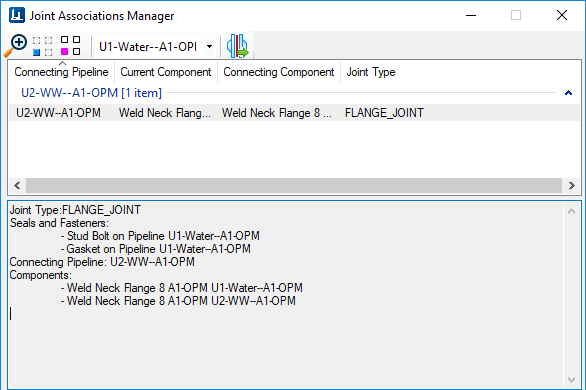
 : Zooms into the selected joint.
: Zooms into the selected joint.
 : Hides all other components in
the model except for the selected joint.
: Hides all other components in
the model except for the selected joint.
 : Highlights the selected joint in
the model.
: Highlights the selected joint in
the model.